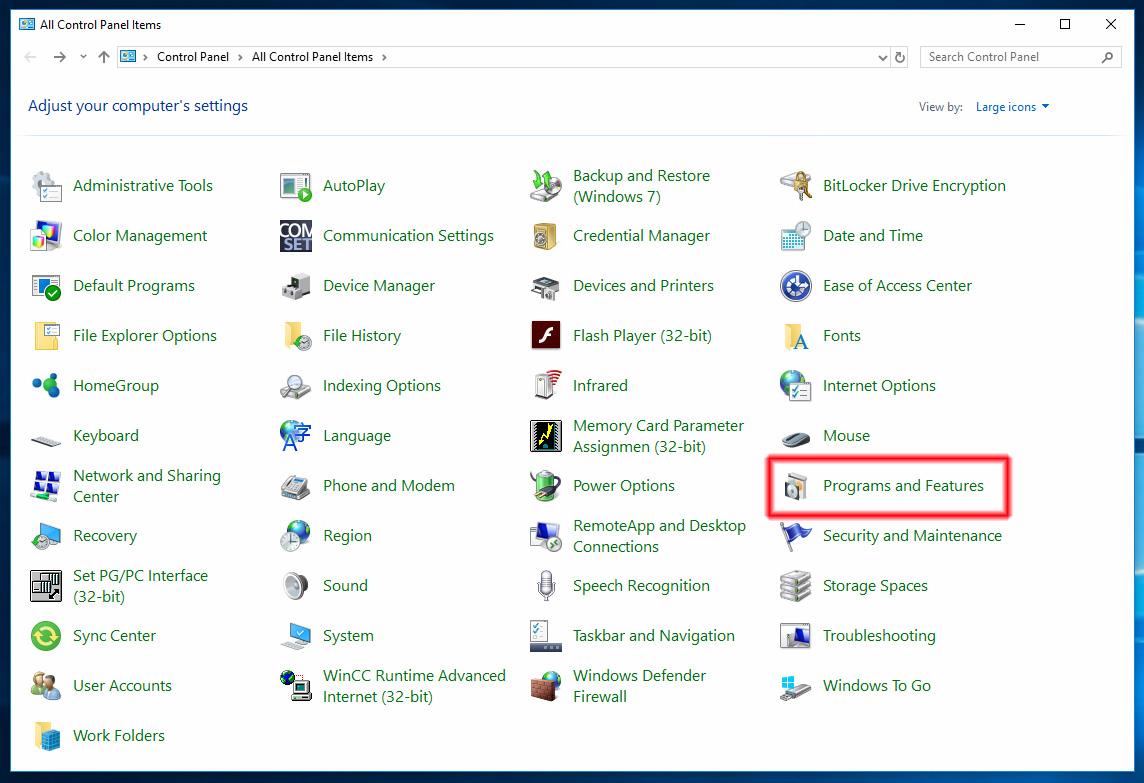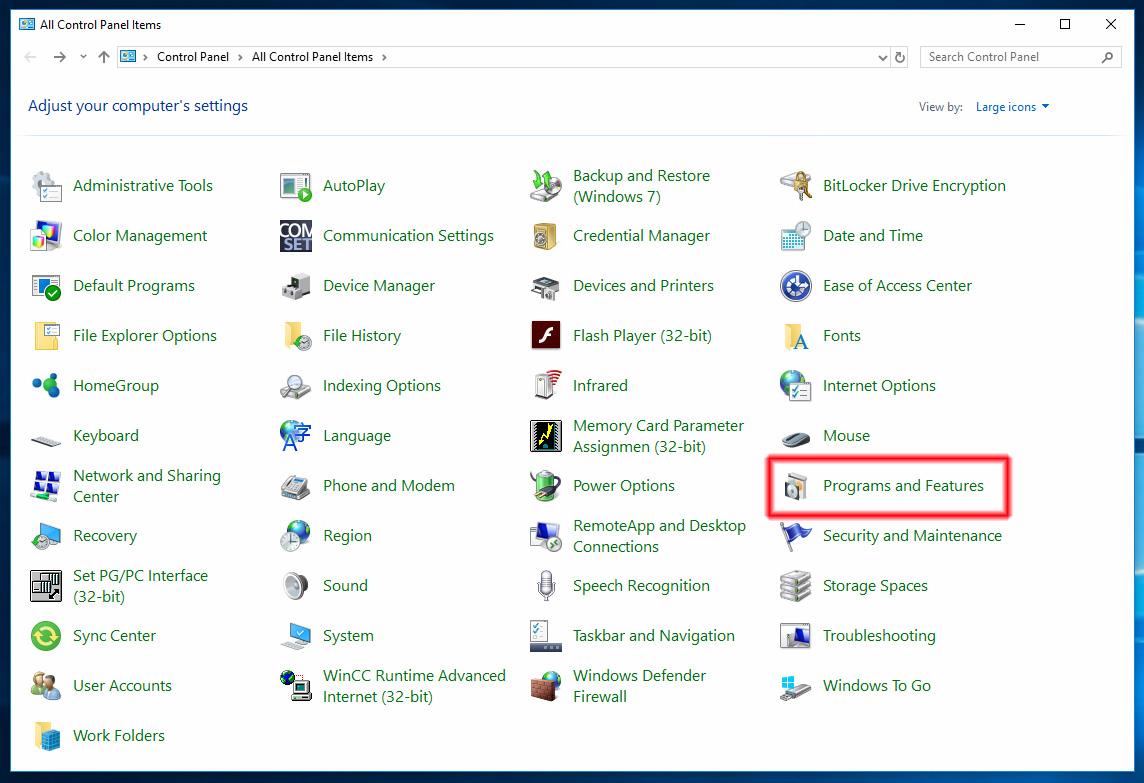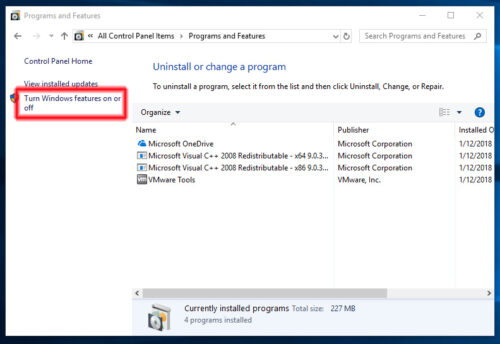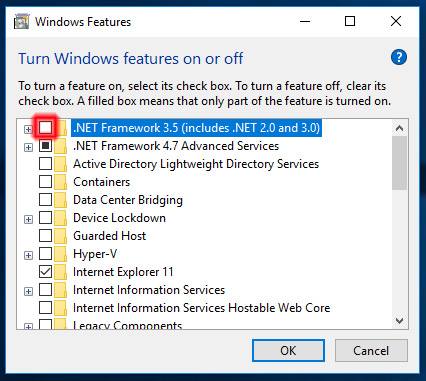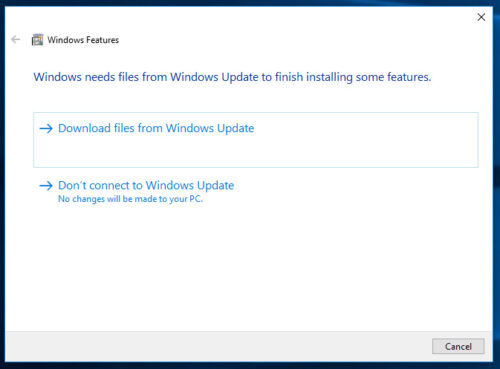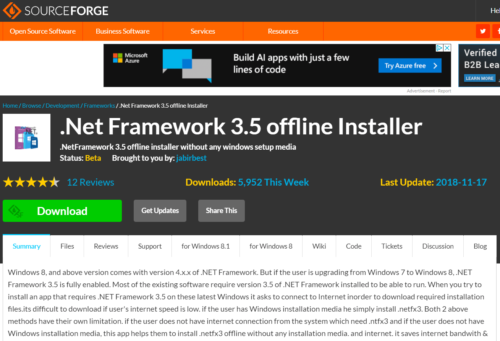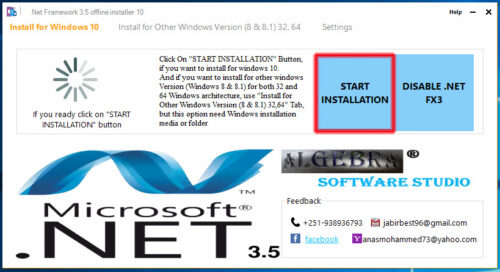Course Bundle Quick Facts:
-
Our Mega A-B Online Course Bundle Includes:
-
✓ Immediate Access
-
✓ No Expiration Date
-
✓ Two Additional Bonus Courses
-
✓ Take Lessons in any Order
-
✓ Daily Instructor Lesson Q & A
-
✓ Optional Exercises
-
✓ Section Quizzes
-
✓ Completion Certificate with PDH
-
✓ Bonus Videos and more!
-
x Does NOT include Rockwell hardware or software
-
(Hardware & software options and prices are covered in Lesson 1.02 which is a 'free preview' lesson)
Full Details available on Details Tab